Explore Layer Views to manage project data with filters, sorting, and custom settings. Learn how to create, duplicate, and share views for streamlined collaboration.

Zach Soflin
Monday, December 22, 2025
What are Views?
Views are a way to see all element data for your project in a variety of types that work best for you. You can apply and save Filters, Sorting rules & On/Off switches to control what you want to see. You can also duplicate views for quick and easy management or to share them with non-Layer users.
Each View includes a specific visual format (called a View Type), a saved set of filters and sorting rules, and visibility controls. Views help teams focus on relevant data, reduce noise, and improve collaboration by aligning the display of project data with the task at hand.
Views are especially useful when working with structured data at scale, or when different collaborators need different slices of the same dataset for reviews, documentation, or updates.
→ Read how to create a new view
View Types Explained
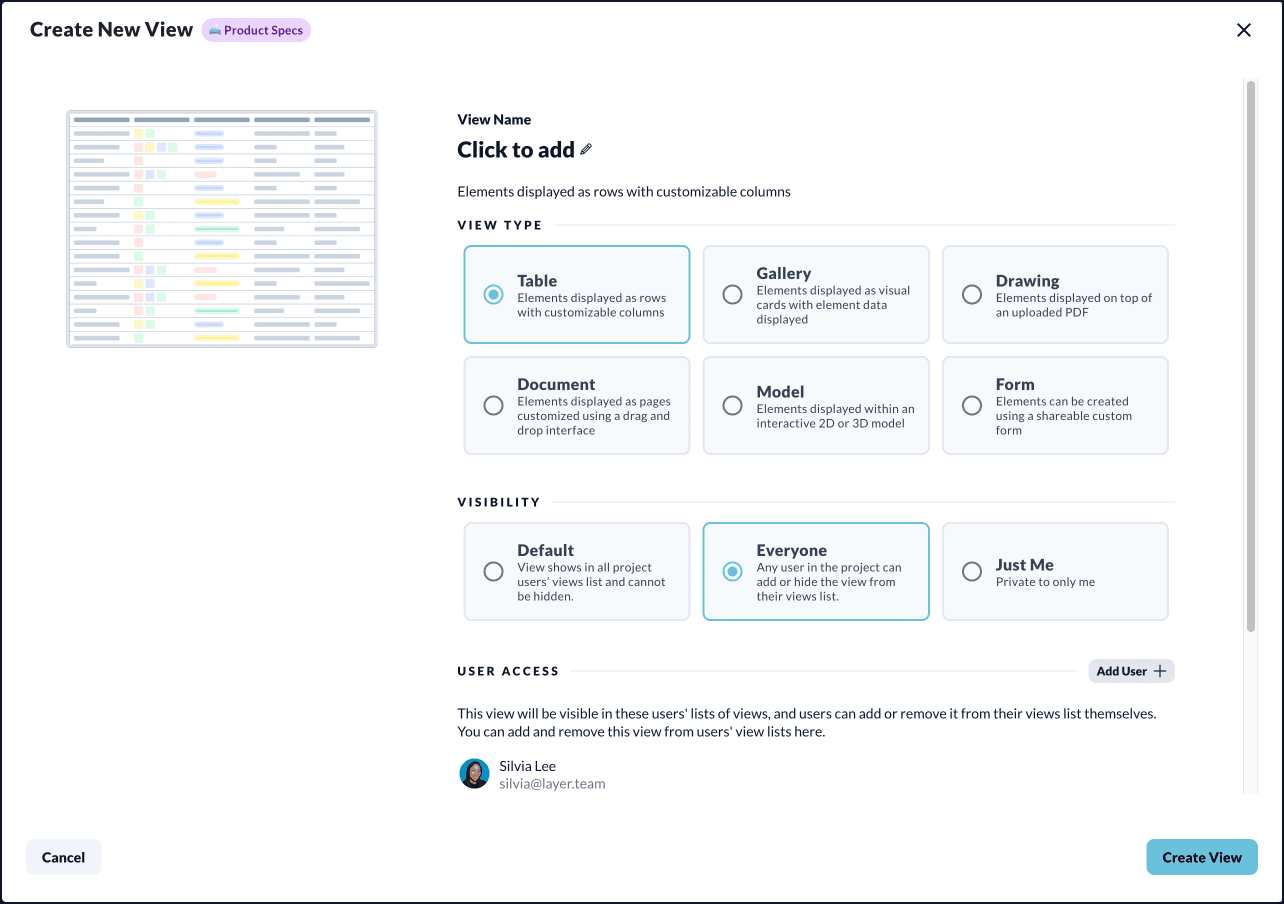
Table View
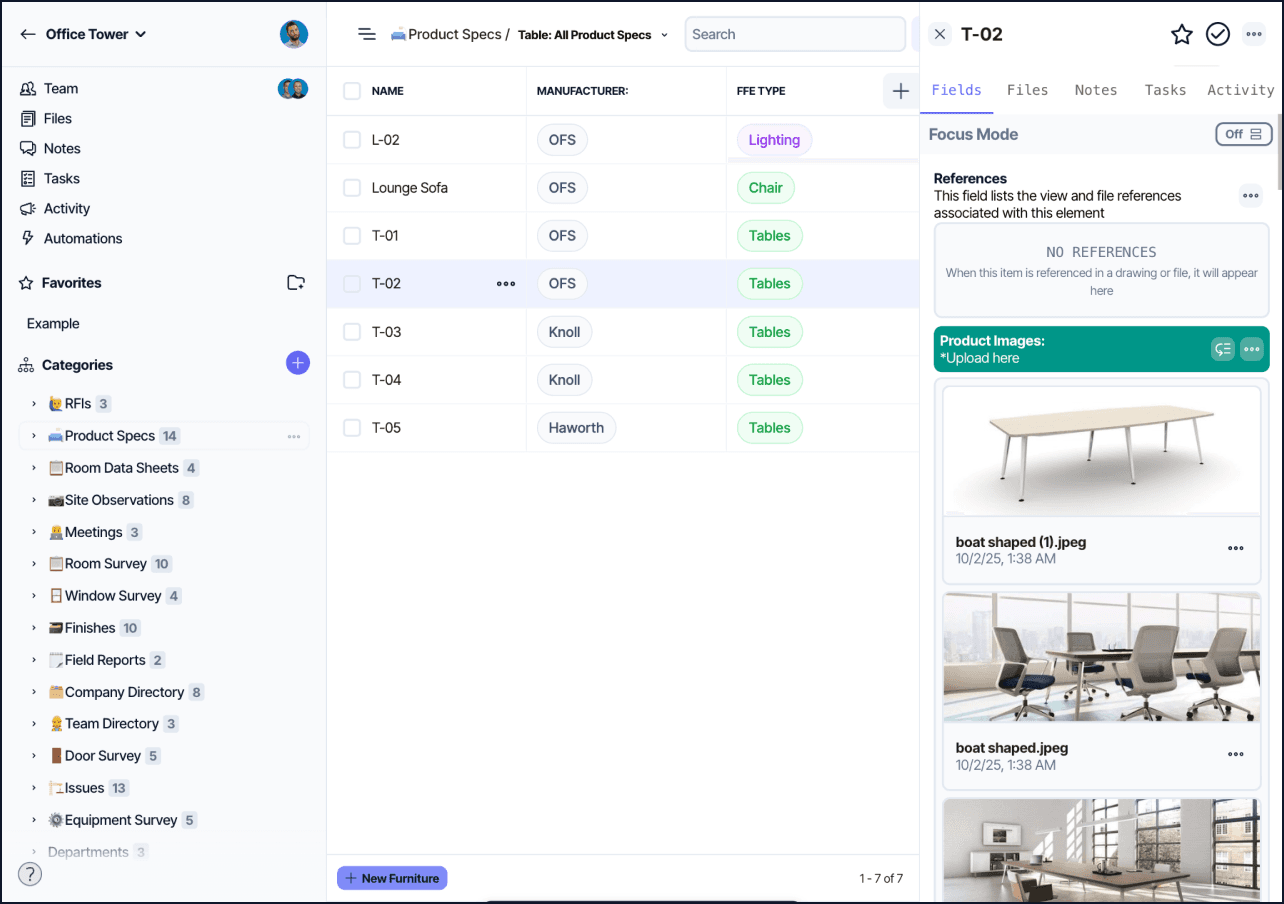
Elements are displayed as rows with customizable columns. Users can choose which fields to show and reorder columns based on what they need to track. This format is best for tabular reviews, data entry workflows, or anything requiring sorting and scanning across many items.
Document View
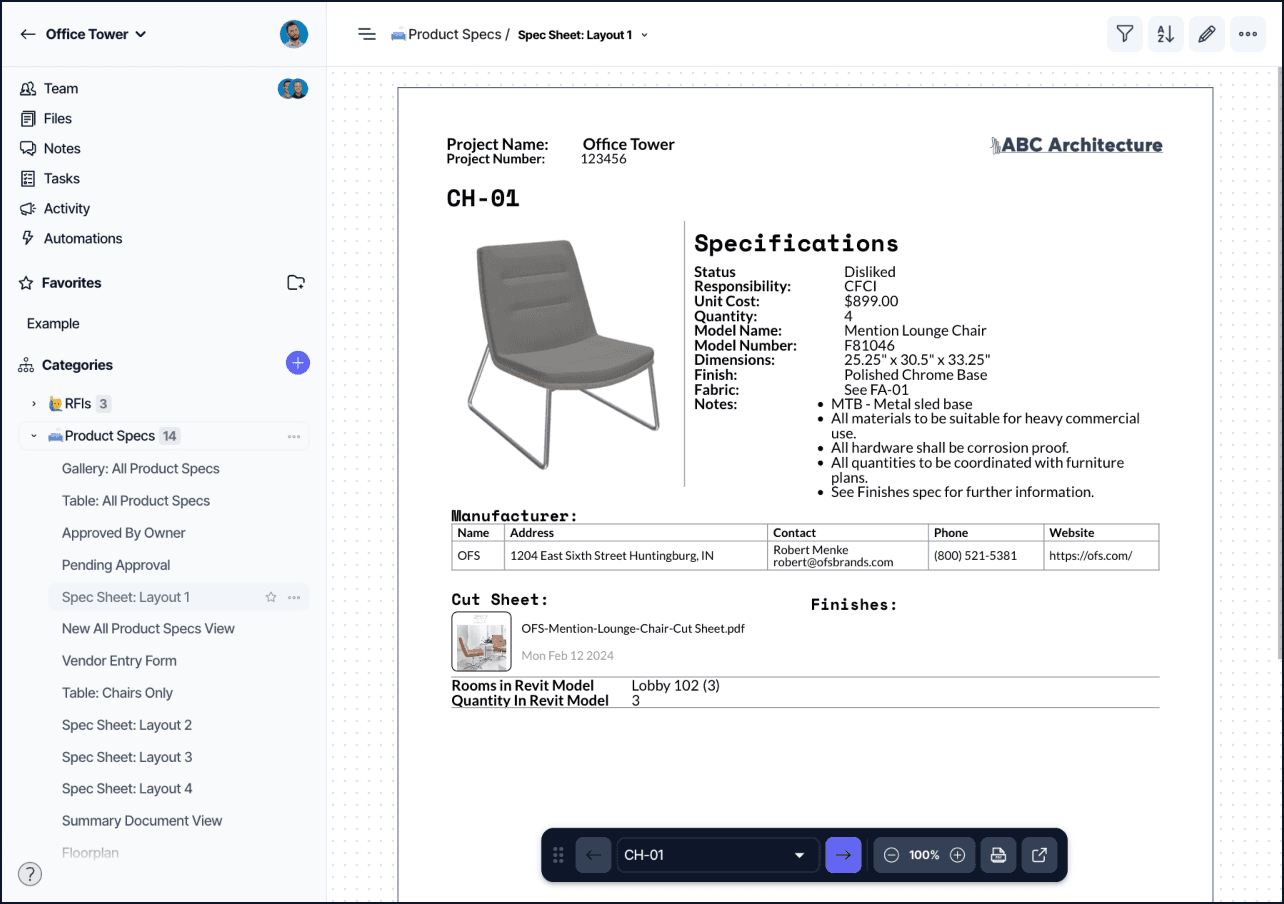
Each element is presented as a page that can be customized with content blocks. The layout is vertically scrollable and can include text, media, and embedded field values. This type is suitable for spec sheets, formatted reports, or any narrative documentation tied to structured data.
Document Views allow for presentation-style data reviews or approvals.
Drawing View
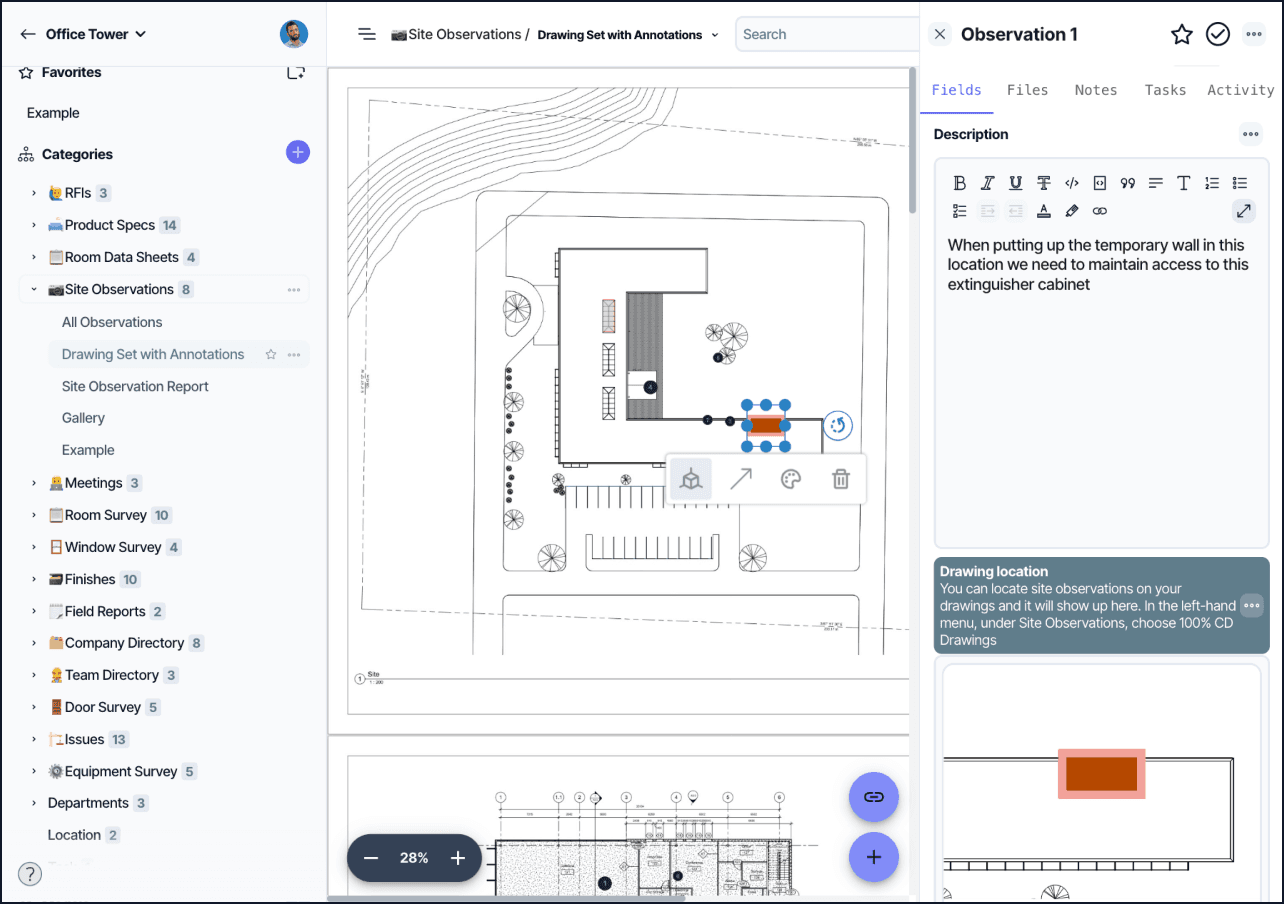
This View overlays element markers on a static PDF drawing. Each marker can be linked to an element and placed at a location on the drawing to provide spatial context.
Drawing Views are commonly used in architecture, construction, and engineering to visually link data with plan sets, shop drawings, or other schematics.
Form View
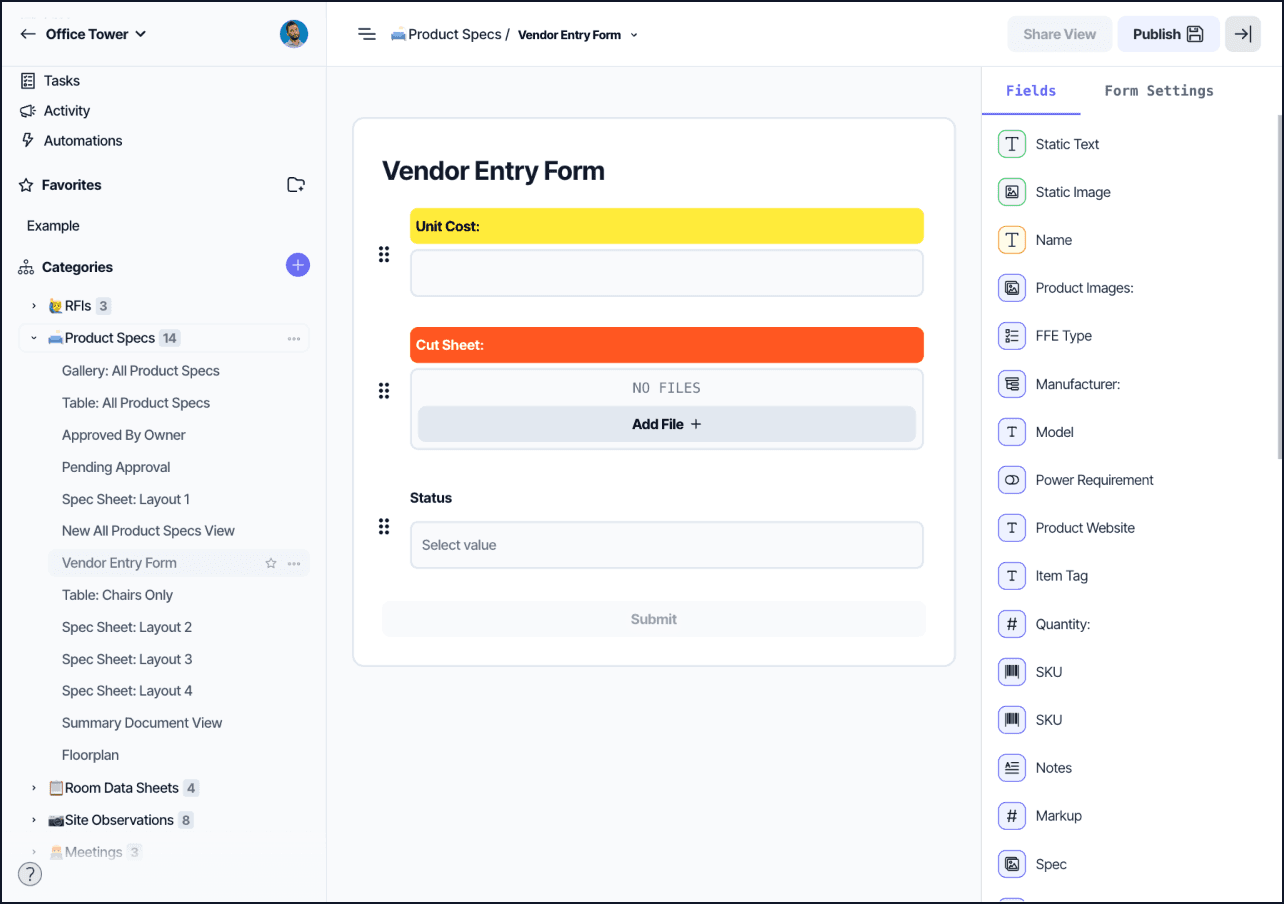
Each element is shown as a standalone form. These can be edited or submitted directly and shared externally with stakeholders who are not Layer users.
This View type supports structured data collection, field reporting, inspections, and other user input workflows.
Gallery View
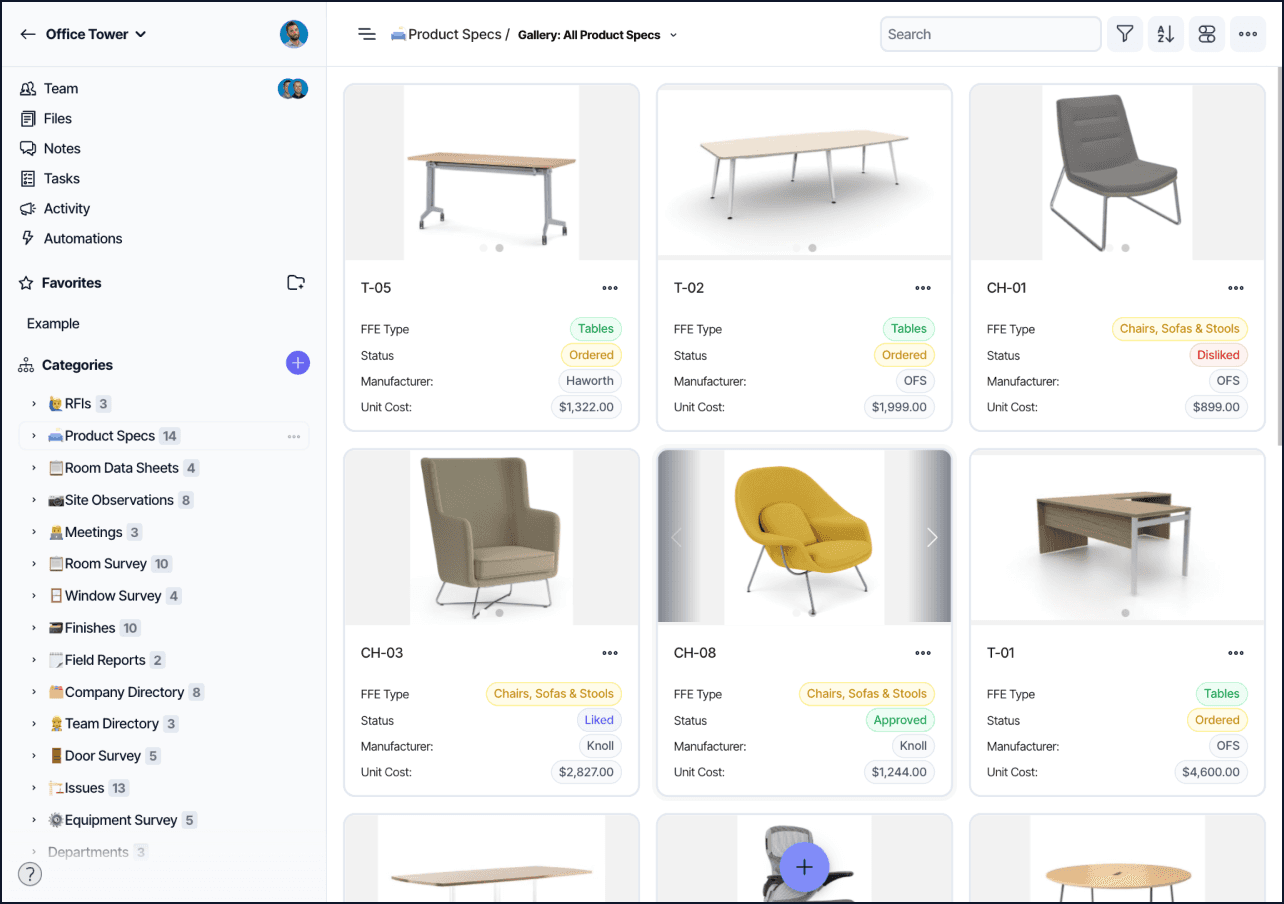
Elements are displayed as visual cards with previews and key field data. This format is ideal for workflows that benefit from visual context, such as design reviews, asset tracking, or media-rich datasets.
Gallery Views are commonly used to present product images, equipment records, or material comparisons.
Model View
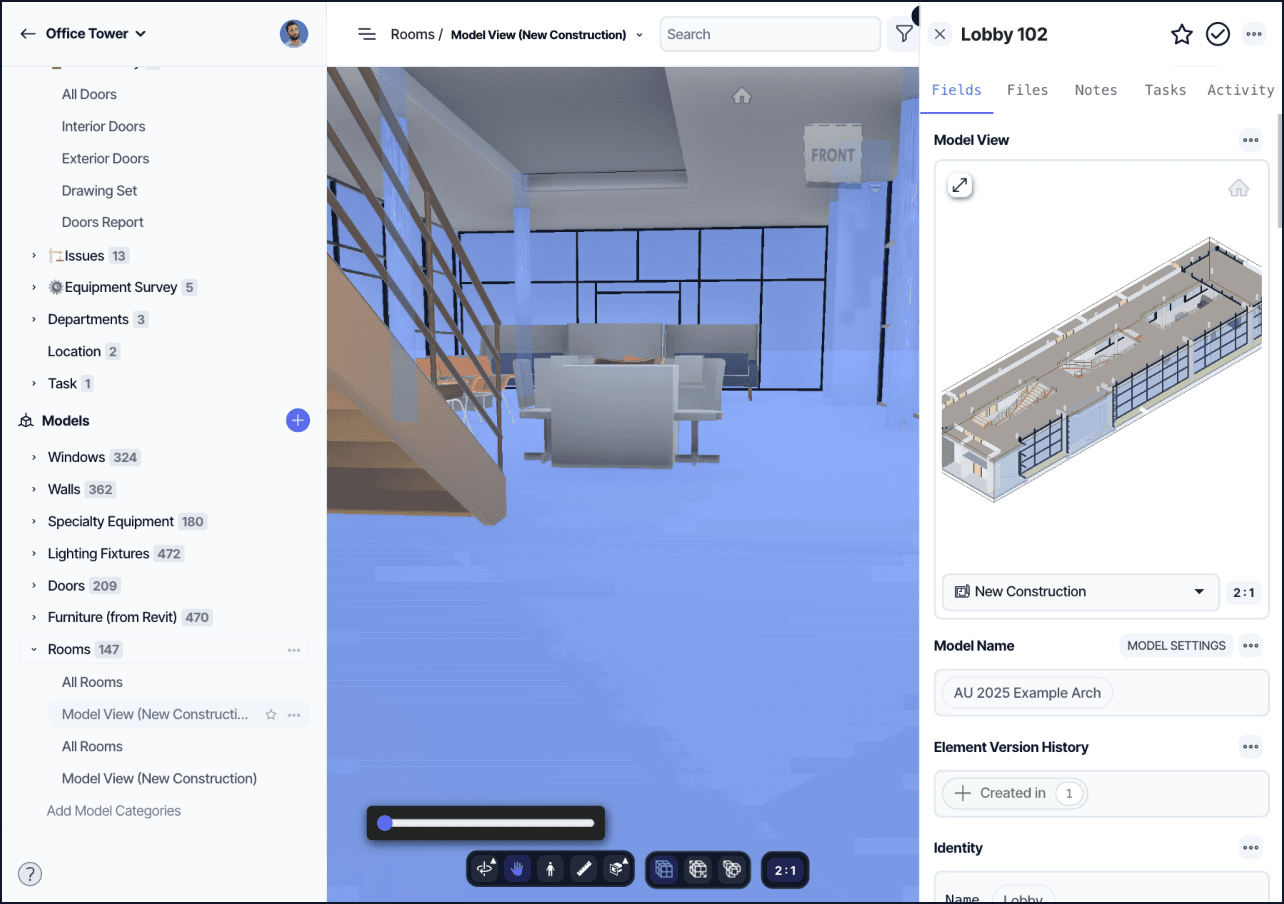
Elements are connected to objects or coordinates in a 2D or 3D model, allowing users to explore data directly within the visual model context.
Model Views are typically used in design and coordination workflows that rely on spatial or geometry-based relationships, such as BIM, fabrication, or digital twin management.
Filters and Sorting in Views
While the UI for filters and sorting is already documented, this section focuses on their role in structuring Views.
Each View in Layer can include saved filters and sorts that define which elements appear and in what order. This makes Views dynamic and task-specific.
Filters allow narrowing down elements based on any field, such as status, category, or date. They can be combined for complex queries. Sorting lets users prioritize how results are listed, such as ordering by due date, name, or most recent update.
Because filters and sorts are saved with each View, teams can create distinct views for each stage of a workflow or stakeholder review process without affecting the original dataset.
These settings do not change element data, only how it is presented. This makes filters and sorts essential for data clarity at scale.
Visibility Settings
Visibility defines who in the project can see and manage a View. While the UI interactions for changing visibility are already explained in your documentation, this section provides guidance for when and why to use each setting.
Default
Use Default when a View should be pinned and visible to all project members. This is recommended for status dashboards, project summaries, or team-wide overviews.
Everyone
Choose Everyone when a View is helpful to many but not required for all. Each user can decide to add or hide it from their own list. This is useful for optional team Views or workflows where visibility depends on a user's role.
Just Me
Use Just Me when building Views for personal use, drafts, or experimentation. These Views are private and will not appear in anyone else’s workspace. They are best for setup or prep workflows that are not ready for team use.
User Access Management
User access settings in Views control visibility beyond the standard visibility types. While the View itself can be set to Just Me, Everyone, or Default, you can also assign specific users access to the View in the Users section.
This is helpful when you want to:
Make a non-default View easily accessible to key collaborators
Control View exposure during a phased rollout
Share a View with stakeholders working in a specific role or function
Users added to a View will see it in their Views list according to the visibility setting. If visibility is set to Just Me, but a user is manually added, it still remains private unless changed.
Access settings can be modified at any time, and removed users will lose access to the View unless it is shared again.

