Layer News
Layer News
Layer News
Best Revit Add-ins for Architects
Best Revit Add-ins for Architects
Best Revit Add-ins for Architects
In this article, we explore the best Revit Add-ins for architects. We'll define the what, why, and where to access them.

Jessica Wyman

Jessica Wyman

Jessica Wyman
Updated: Jan 6, 2026



Our choices for the Best Revit Add-ins for Architects
Here are five of our favorite time-saving Revit Add-ins
With more and more AEC professionals turning to BIM, the market for Revit Add-ins is constantly growing. In this article, we'll explore some of our favorite options for architectural design workflows.
But first, let's define what Revit Add-ins are, where they come from, and how to access the ones you need:
What is a Revit Add-in?
Autodesk's Revit software is the most used Building Information Modeling (BIM) platform in the world. Revit enables architects, engineers, fabricators, and contractors to conceptualize, design, and manage a building in a unified modeling environment.
While it is a very powerful tool, there are gaps in its ability and real world applications. Design projects have vastly varied requirements that can't all be addressed through the native Revit platform. Revit is not always equipped to address a project's full expanse of needs. That's where Add-Ins come into play.
Add-ins use the existing Revit Programming Interface to add a specific function to Revit that the user requires. They fill the unique gaps that some users or projects need that Revit may not address on its own.
Where do I get Revit Add-ins?
Autodesk built an open-source visual programming language called Dynamo. Dynamo invites programmers, innovators, and individuals to fill in gaps in Revit's functionality and create Add-ins.
There are many add-in developers who are constantly developing new add-ins. Right now, you can browse the Autodesk App Store to find thousands of options.
My Top 5 Revit Add-ins
There's a lot to dig into in the Autodesk app store—it's hard to figure out where to start.
Don't worry, as a Revit power user, I'll give you the shortlist of my favorite Revit Add-ins that augment my productivity. My hope is that these add-ins will solve problems you didn't even know you had, leaving you asking "where have you been all my life?"
5. Clash Preventor
Category: Clash ProtectionPublisher: BIRD Tools
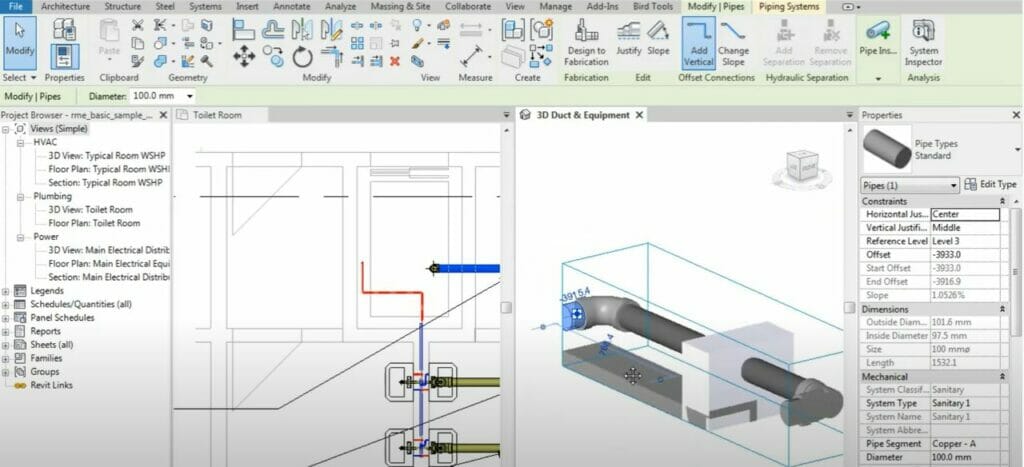
Image courtesy of BIRD Tools
Clash detection and coordination is a time-consuming manual task, but it's crucial to the success of the project. Architectural teams will typically run a thorough clash detection at every large milestone in the Design and Construction Documentation phases of a project.
Clash Preventor, on the other hand, allows you to check for collision while you work.
The user-friendly and accurate add-in automatically checks your modified elements for clashes. You can also use a manual mode, where it only checks selected elements, such as your ductwork. It can also direct you to the location in the model of the issue so you can address it promptly or you can export everything to a spreadsheet for a larger clash report.
Clash Preventor also values its users' input. The add-in has refined the user control, allowing users to whitewash elements to identify acceptable clashes. For example, piping through a specific wall type is not necessarily a clash. This function saves time while preventing conflicts.
4. Smart-Pack
Category: Task AutomationPublisher: ArchSmarter
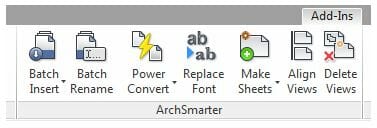
Image courtesy of ArchSmarter
Smart-Pack is a toolbox that increases your productivity and automates repetitive tasks. ArchSmarter, the developer of Smart-Pack, is a big proponent of the phrase 'work smarter not harder' and they've come up with Revit Macros that helps reduce necessary mouse clicks on redundant or repetitive tasks.
Their most used tools are all combined into the 'Smart-Pack' add-in. Smart-Pack is like a Swiss Army knife of small tools that make drafting in Revit much easier. Many of their add-ins are things that you'd think would be native to Revit already, such as:
Batch Rename: Rename multiple sheets, rooms, and views from a single interface
Make Views: Create floor plans and RCPs from the model's floor levels
Align Views: Align views on different sheets to a selected view
Renumber Sheet Sequence: Automatically renumber doors to match the rooms that they're in
And a handful of other useful tools
3. ProSheets
Category: Drawing Sheet ManagementPublisher: DiRoots
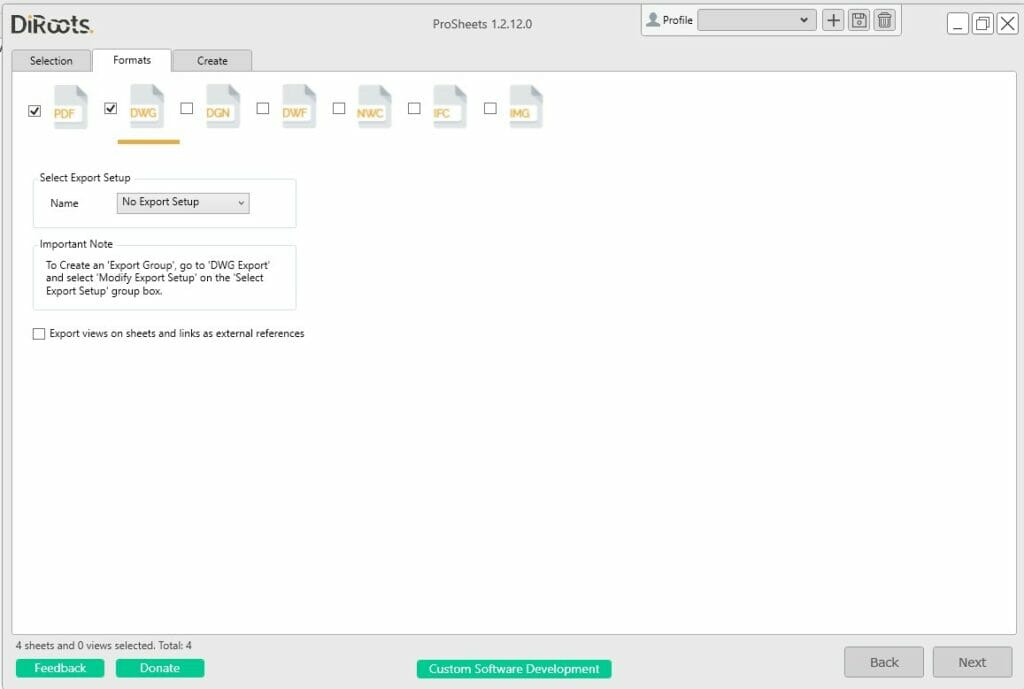
Image courtesy of DiRoots
ProSheets streamlines the standard time-consuming task of drawing sheet management. It provides a much more customizable method for batch plotting views or sheets in multiple formats. With ProSheets you can export to PDF, DWG, DGN, DWF, NWC, IFC, and IMG (e.g., JPEG, PNG, TIFF, etc.).
In addition to the control you get over file format, ProSheets also makes it easy to control the filename format if you're exporting a batch of individual sheets.
2. Keynote Manager
Category: Keynote Management
Publisher: Revolution Design
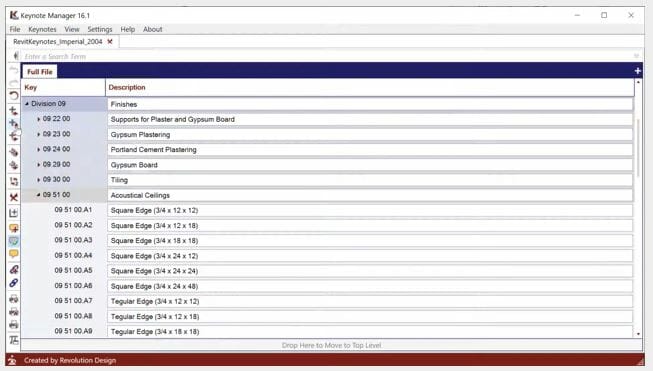
Image courtesy of Revolution Design
In my opinion, Architecture is 90% communication and 10% drawing. The written information on a drawing set is imperative to a project's success. Managing these notes with many people working across a large set of drawings is challenging, especially on complex projects.
Revit utilizes a keynote system to assist in consistent and accurate notes. The keynote system ties the note to the family itself, so the tag or note attached to a particular number within a drawing is consistent across all sheets. It's a clever system, but it's difficult to edit and very easy to break.
Keynote Manager is an add-in that provides a keynote palette directly within Revit that is much more intuitive and simple to edit.
This add-in allows users to reorganize notes by using a tree view instead of a long list in Notepad or Excel. You can simply drag-and-drop rearranges notes. After editing, the keynote numbers are automatically sequenced and renumbered.
Keynote Manager also makes it easier for teammates to collaborate. Comments and markups are easy to track and share among users. In addition to the standard keynote system, there is also an option to link notes and external documentation that could vary from the specification sheet, images, or web locations.
1. Layer App
Category: Building Information Management, Flexible DatabasePublisher: Layer
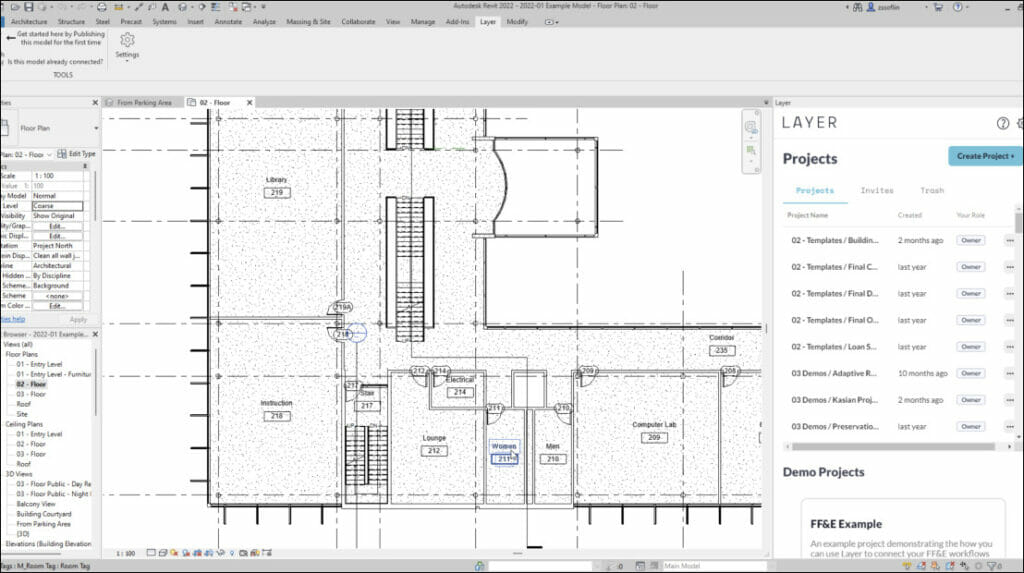
Layer is one of the most robust Revit add-ins out there. The database app and Revit add-in makes it possible to easily view field data with their dockable window in Revit. This saves users like me a ton of time over the typical method of searching in emails, spreadsheets and folders.
I've found that Layer is very dynamic in the problems it can solve. Users can publish their BIM model to the app and from there, you can layer in more data like spec sheets, web links, and images with ease. This hybrid of modeled information and text information stays up to date with the model every time you sync.
For more information on Layer’s many features and how the powerful add-in works hand in hand with Revit to deliver design efficiencies, schedule a demo >
Our choices for the Best Revit Add-ins for Architects
Here are five of our favorite time-saving Revit Add-ins
With more and more AEC professionals turning to BIM, the market for Revit Add-ins is constantly growing. In this article, we'll explore some of our favorite options for architectural design workflows.
But first, let's define what Revit Add-ins are, where they come from, and how to access the ones you need:
What is a Revit Add-in?
Autodesk's Revit software is the most used Building Information Modeling (BIM) platform in the world. Revit enables architects, engineers, fabricators, and contractors to conceptualize, design, and manage a building in a unified modeling environment.
While it is a very powerful tool, there are gaps in its ability and real world applications. Design projects have vastly varied requirements that can't all be addressed through the native Revit platform. Revit is not always equipped to address a project's full expanse of needs. That's where Add-Ins come into play.
Add-ins use the existing Revit Programming Interface to add a specific function to Revit that the user requires. They fill the unique gaps that some users or projects need that Revit may not address on its own.
Where do I get Revit Add-ins?
Autodesk built an open-source visual programming language called Dynamo. Dynamo invites programmers, innovators, and individuals to fill in gaps in Revit's functionality and create Add-ins.
There are many add-in developers who are constantly developing new add-ins. Right now, you can browse the Autodesk App Store to find thousands of options.
My Top 5 Revit Add-ins
There's a lot to dig into in the Autodesk app store—it's hard to figure out where to start.
Don't worry, as a Revit power user, I'll give you the shortlist of my favorite Revit Add-ins that augment my productivity. My hope is that these add-ins will solve problems you didn't even know you had, leaving you asking "where have you been all my life?"
5. Clash Preventor
Category: Clash ProtectionPublisher: BIRD Tools
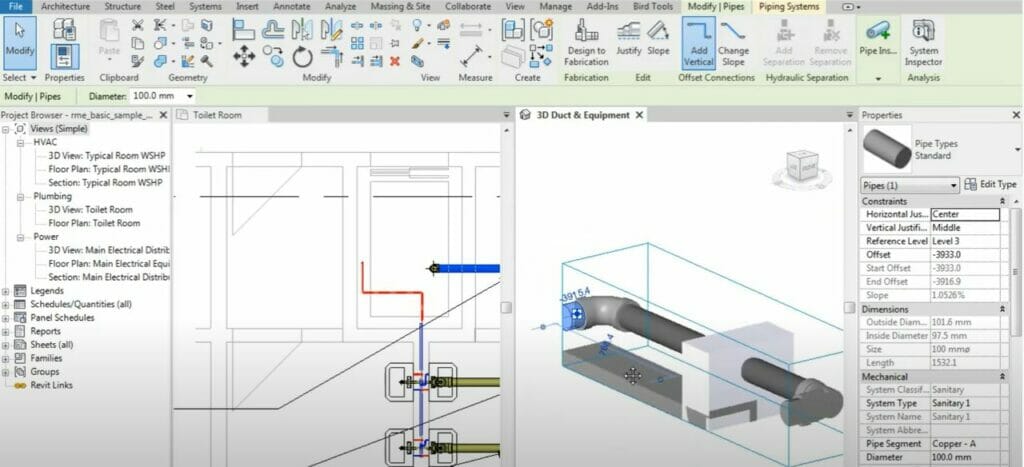
Image courtesy of BIRD Tools
Clash detection and coordination is a time-consuming manual task, but it's crucial to the success of the project. Architectural teams will typically run a thorough clash detection at every large milestone in the Design and Construction Documentation phases of a project.
Clash Preventor, on the other hand, allows you to check for collision while you work.
The user-friendly and accurate add-in automatically checks your modified elements for clashes. You can also use a manual mode, where it only checks selected elements, such as your ductwork. It can also direct you to the location in the model of the issue so you can address it promptly or you can export everything to a spreadsheet for a larger clash report.
Clash Preventor also values its users' input. The add-in has refined the user control, allowing users to whitewash elements to identify acceptable clashes. For example, piping through a specific wall type is not necessarily a clash. This function saves time while preventing conflicts.
4. Smart-Pack
Category: Task AutomationPublisher: ArchSmarter
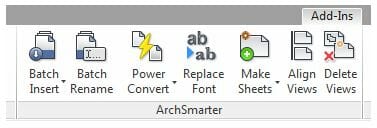
Image courtesy of ArchSmarter
Smart-Pack is a toolbox that increases your productivity and automates repetitive tasks. ArchSmarter, the developer of Smart-Pack, is a big proponent of the phrase 'work smarter not harder' and they've come up with Revit Macros that helps reduce necessary mouse clicks on redundant or repetitive tasks.
Their most used tools are all combined into the 'Smart-Pack' add-in. Smart-Pack is like a Swiss Army knife of small tools that make drafting in Revit much easier. Many of their add-ins are things that you'd think would be native to Revit already, such as:
Batch Rename: Rename multiple sheets, rooms, and views from a single interface
Make Views: Create floor plans and RCPs from the model's floor levels
Align Views: Align views on different sheets to a selected view
Renumber Sheet Sequence: Automatically renumber doors to match the rooms that they're in
And a handful of other useful tools
3. ProSheets
Category: Drawing Sheet ManagementPublisher: DiRoots
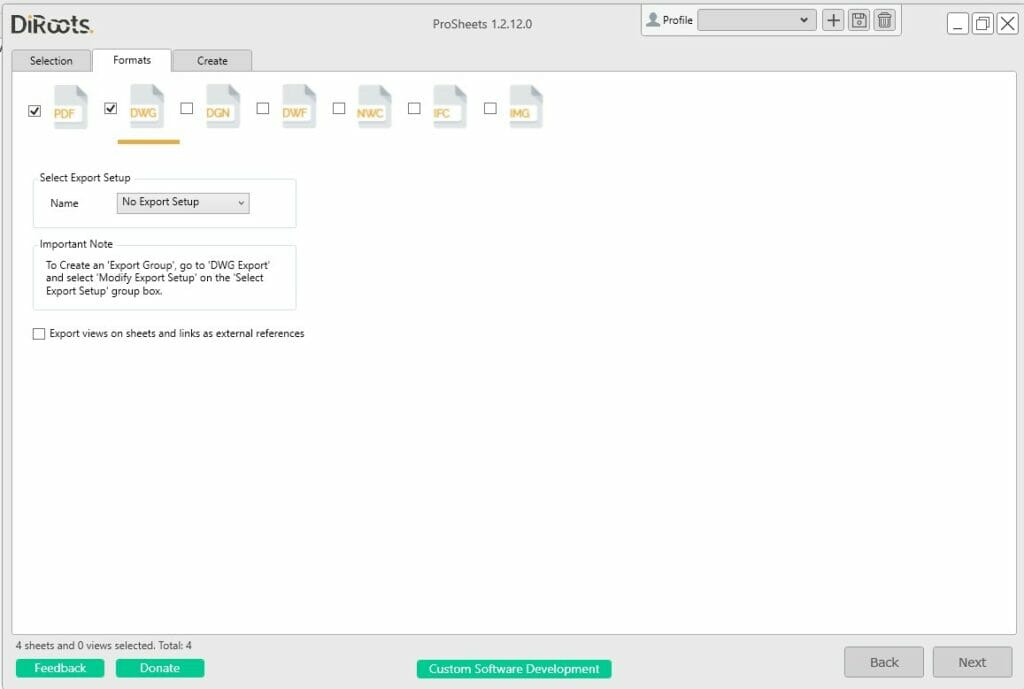
Image courtesy of DiRoots
ProSheets streamlines the standard time-consuming task of drawing sheet management. It provides a much more customizable method for batch plotting views or sheets in multiple formats. With ProSheets you can export to PDF, DWG, DGN, DWF, NWC, IFC, and IMG (e.g., JPEG, PNG, TIFF, etc.).
In addition to the control you get over file format, ProSheets also makes it easy to control the filename format if you're exporting a batch of individual sheets.
2. Keynote Manager
Category: Keynote Management
Publisher: Revolution Design
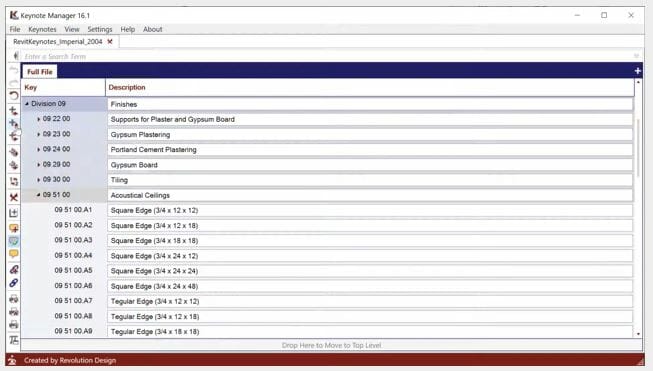
Image courtesy of Revolution Design
In my opinion, Architecture is 90% communication and 10% drawing. The written information on a drawing set is imperative to a project's success. Managing these notes with many people working across a large set of drawings is challenging, especially on complex projects.
Revit utilizes a keynote system to assist in consistent and accurate notes. The keynote system ties the note to the family itself, so the tag or note attached to a particular number within a drawing is consistent across all sheets. It's a clever system, but it's difficult to edit and very easy to break.
Keynote Manager is an add-in that provides a keynote palette directly within Revit that is much more intuitive and simple to edit.
This add-in allows users to reorganize notes by using a tree view instead of a long list in Notepad or Excel. You can simply drag-and-drop rearranges notes. After editing, the keynote numbers are automatically sequenced and renumbered.
Keynote Manager also makes it easier for teammates to collaborate. Comments and markups are easy to track and share among users. In addition to the standard keynote system, there is also an option to link notes and external documentation that could vary from the specification sheet, images, or web locations.
1. Layer App
Category: Building Information Management, Flexible DatabasePublisher: Layer
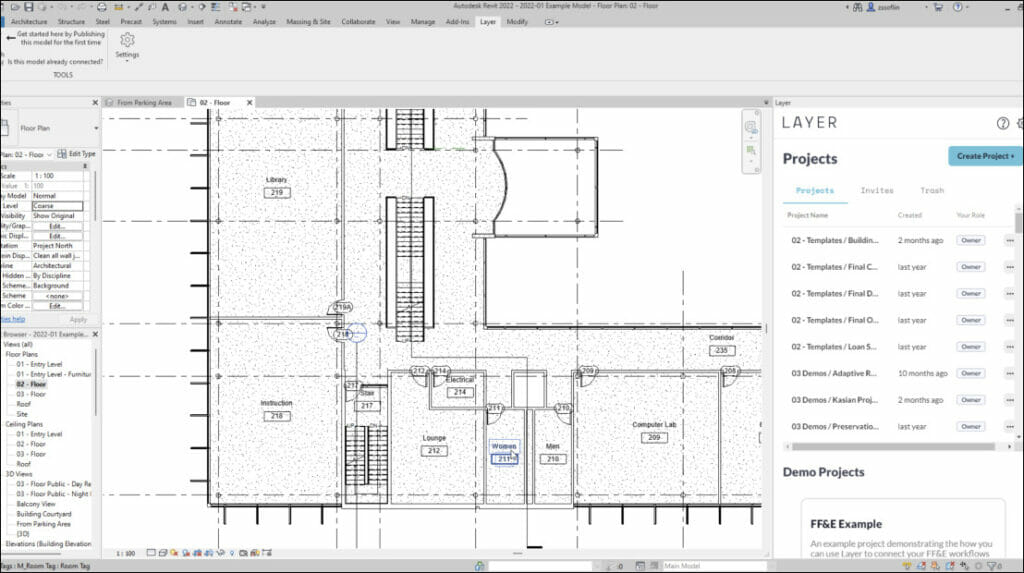
Layer is one of the most robust Revit add-ins out there. The database app and Revit add-in makes it possible to easily view field data with their dockable window in Revit. This saves users like me a ton of time over the typical method of searching in emails, spreadsheets and folders.
I've found that Layer is very dynamic in the problems it can solve. Users can publish their BIM model to the app and from there, you can layer in more data like spec sheets, web links, and images with ease. This hybrid of modeled information and text information stays up to date with the model every time you sync.
For more information on Layer’s many features and how the powerful add-in works hand in hand with Revit to deliver design efficiencies, schedule a demo >
Contents
Published: Sep 14, 2021
Get Started Today
Want to see how Layer can transform the way your team works?
Get Started Today
Want to see how Layer can transform the way your team works?
Get Started Today
Want to see how Layer can transform the way your team works?
Solutions
Solutions
Solutions


