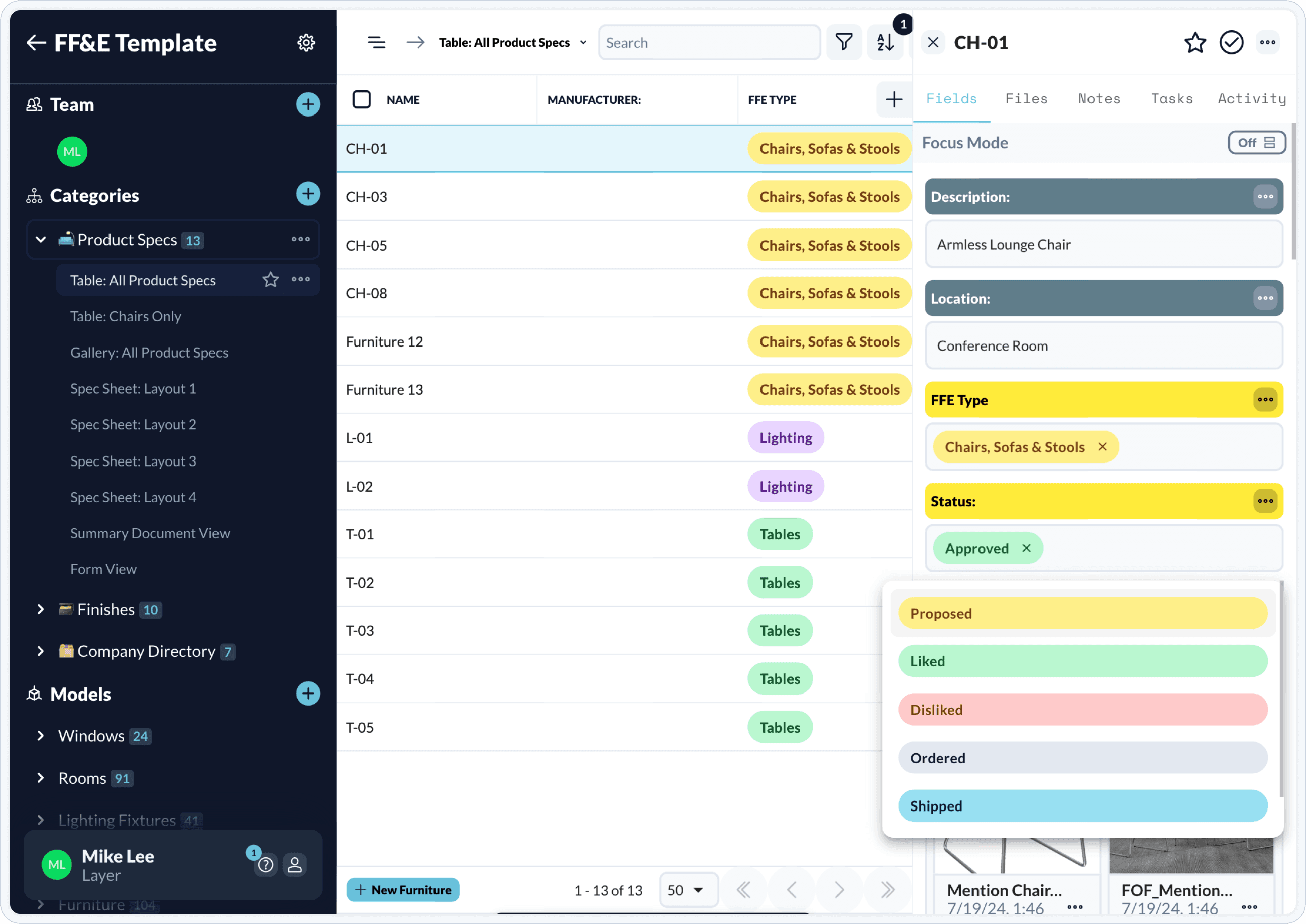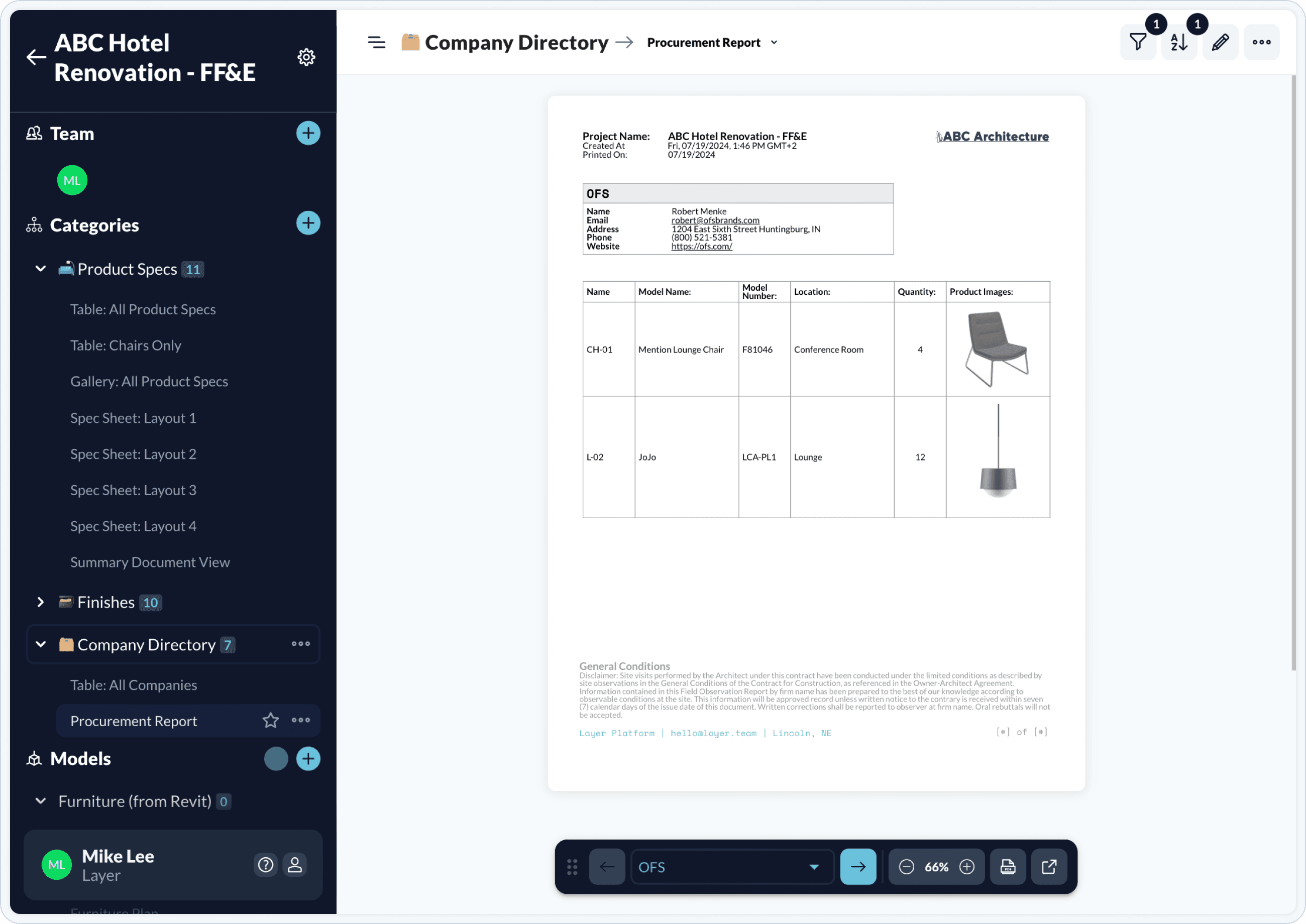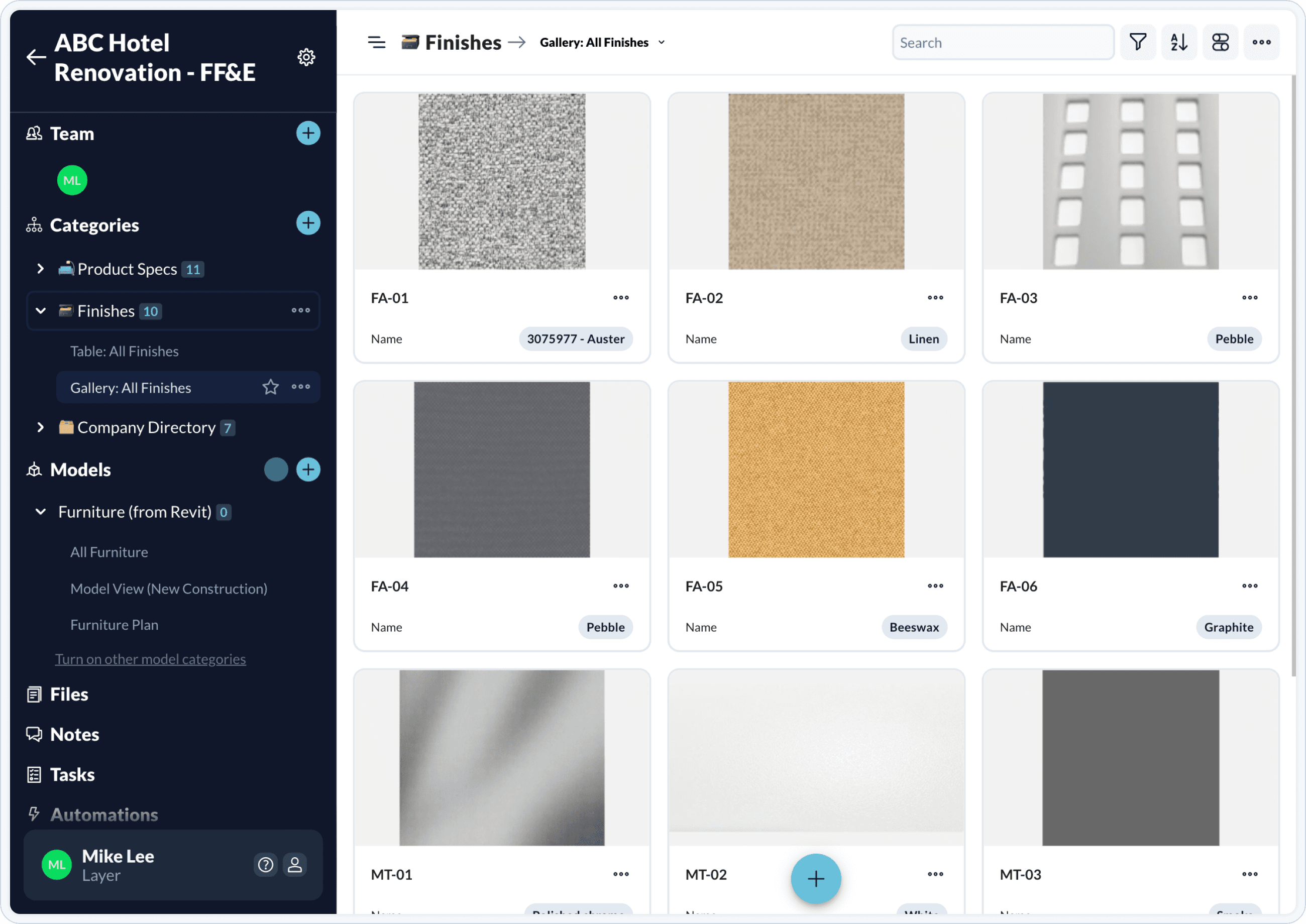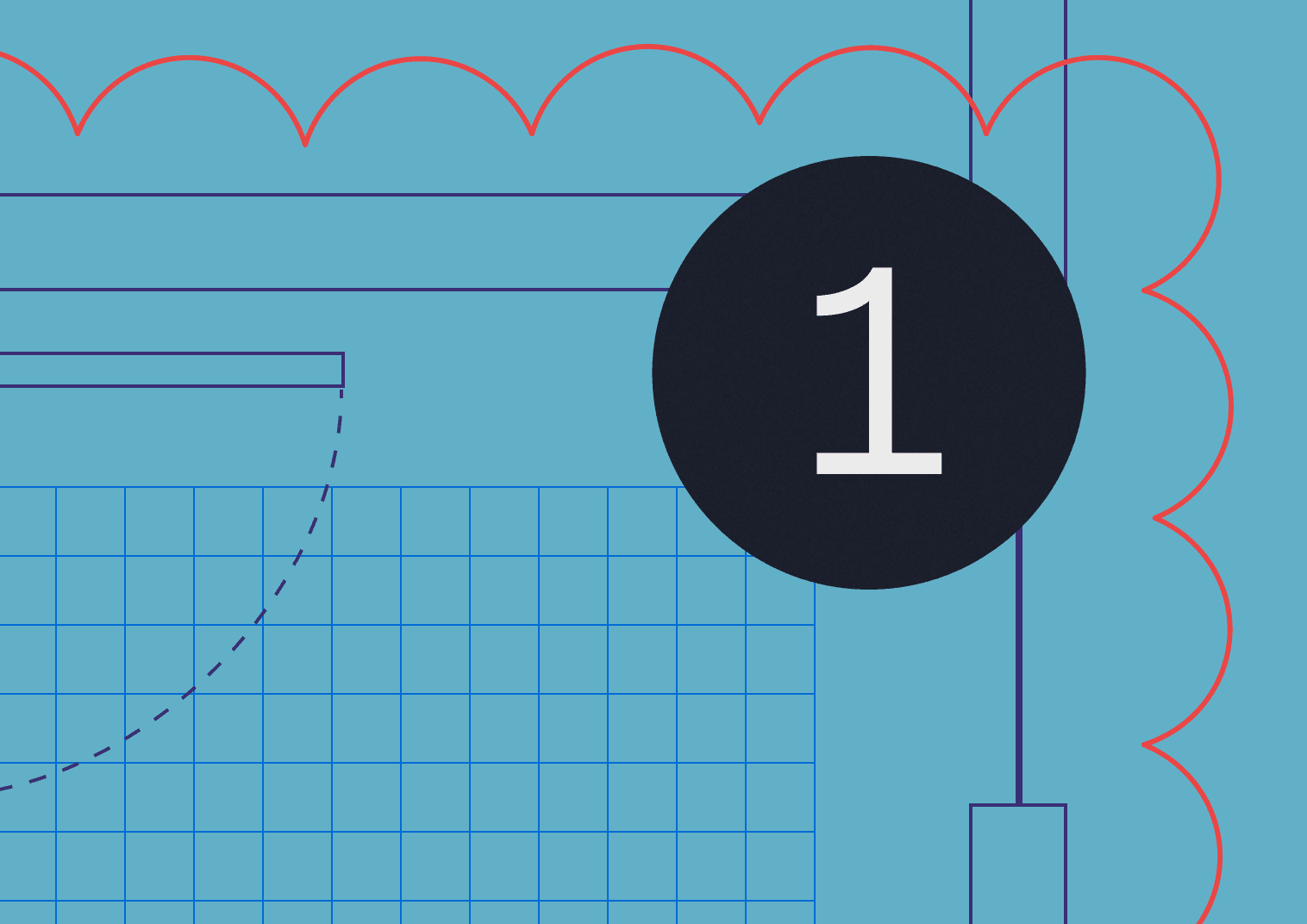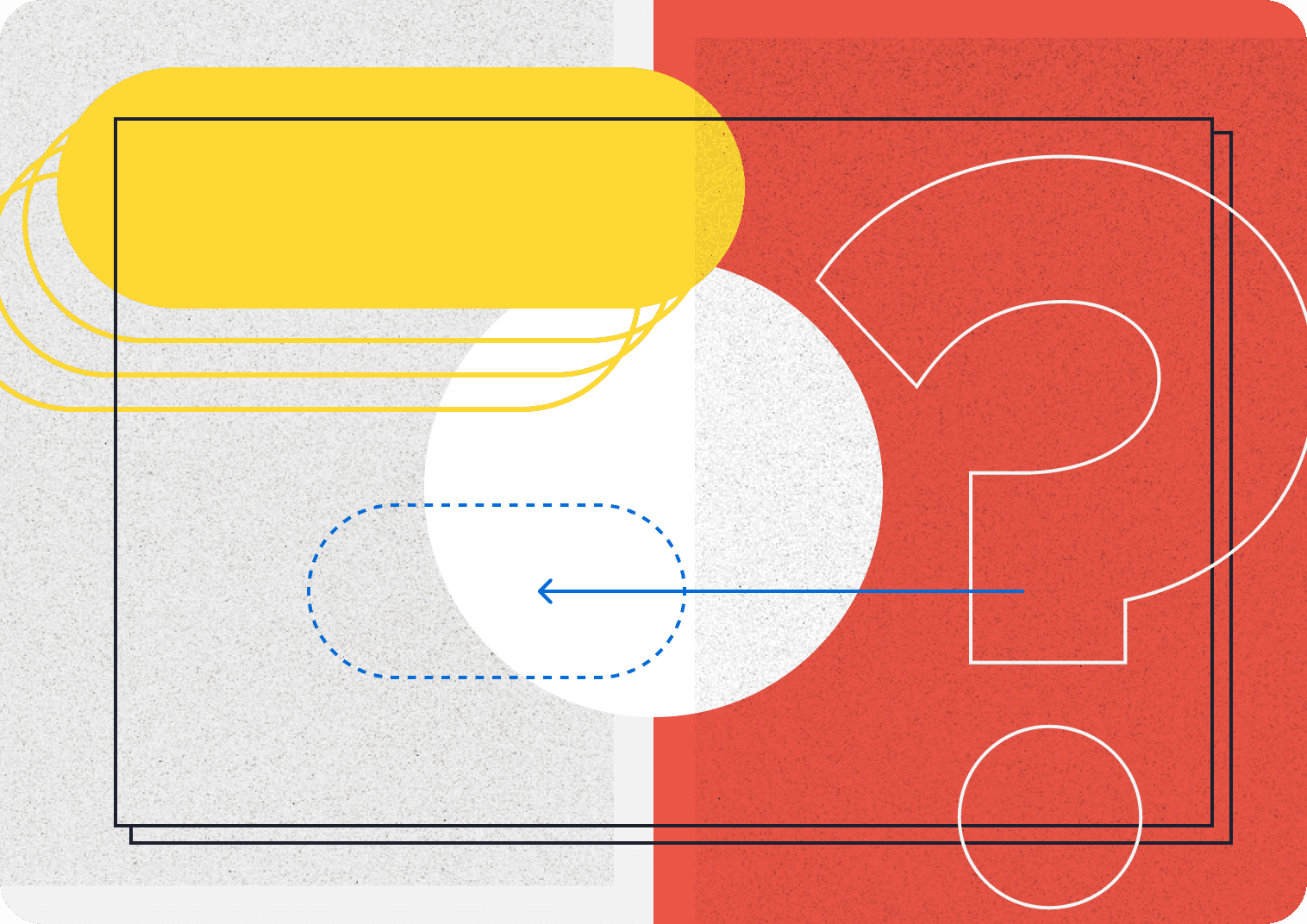RFIs—short for Requests for Information—are a critical yet often time-consuming part of any construction project. A good RFI ensures that your team gathers the right information at the right time, reducing costly delays and miscommunications on-site.
In this short video, Giorgios from Layer’s Customer Success team walks you through how to write an RFI using Layer’s construction management platform. Whether you're on desktop, mobile, tablet, or in Revit, Layer makes it simple to create, manage, and track RFIs—all in one place.
What is an RFI?
A Request for Information (RFI) is a formal process used in construction to clarify project details, resolve design issues, or verify discrepancies between documents. Effective RFIs are clear, concise, and contain the right type of information to ensure fast and accurate responses.
RFIs are often confused with other requests like Request for Proposal (RFP) or Request for Quotation (RFQ)—but they serve a distinct purpose. While RFPs and RFQs involve pricing and vendor selection, RFIs help gather additional information and clarify uncertainties before construction progresses.
Why Use Layer for the RFI Process?
Layer streamlines the RFI process from start to finish, enabling you to:
Create an RFI directly from your project drawings
Tag and assign team members for quicker response times
Upload relevant attachments like site photos or specs
Track status and due dates to avoid missed deadlines
Export RFI documents as polished PDF reports
Automate notifications and workflows
The result? A more transparent and efficient way to manage RFIs—no more chasing down email threads or managing disjointed spreadsheets.
Video Walkthrough: Creating an RFI in Layer
In the video, Giorgios shows how to:
Open your project from the Layer dashboard.
Use a built-in RFI template to get started quickly.
Navigate to the RFI category, where each RFI includes key fields like:
Title
Status
Due Date
Assigned Team Member
Question + Answer
Attachments
Drawing References
Mark up drawings with annotations to pinpoint exactly where the issue exists.
Assign the RFI to a teammate or collaborator directly within the platform.
Add supporting documents or photos as needed.
Receive responses, and see everything tracked in one place.
Layer automatically generates an RFI report as you work. You can export individual RFIs or a full report with multiple entries—perfect for sharing with stakeholders or including in your project documentation.
What Makes a Good RFI?
A good RFI does more than ask a question. It helps the recipient understand the context, urgency, and potential impact. In Layer, you can create an RFI that includes:
Clear background information
Relevant drawing or spec references
Well-defined questions with space for detailed answers
Evaluation criteria, if applicable
A due date to encourage timely responses
Layer’s intuitive fields guide you through the process of writing and sending an RFI that gets results—fast.
Automate RFI Tracking
One of the standout features in Layer is RFI automation. In the video, you’ll learn how to:
Trigger an email when an RFI’s status is updated (e.g. from “Open” to “Closed”)
Customize the message using fields from the RFI itself
Stay informed in real-time without constantly checking for updates
Automation is especially useful when managing RFIs across multiple vendors, trades, or project phases.
Layer Supports Every Step of the RFI Process
From drafting to resolution, Layer helps streamline your RFI process with tools that support collaboration, transparency, and speed. Here’s how Layer fits into your larger construction communication workflow:
Create an RFI directly from a drawing or floor plan
Send an RFI with background information and attachments
Receive an RFI response from the assigned team member
Generate an RFI report as part of your documentation
Use evaluation criteria to ensure consistency across multiple RFIs
Transition to an RFP or RFQ if the next step involves pricing or bids
Designed for Collaboration
Layer allows you to tag anyone on your team—whether it’s an architect, engineer, consultant, or contractor. Everyone has access to the same data and can contribute to the request for information process without switching tools.
You can even associate your RFI with other project details like FF&E items, field observations, or design specs to create a single source of truth for your team.