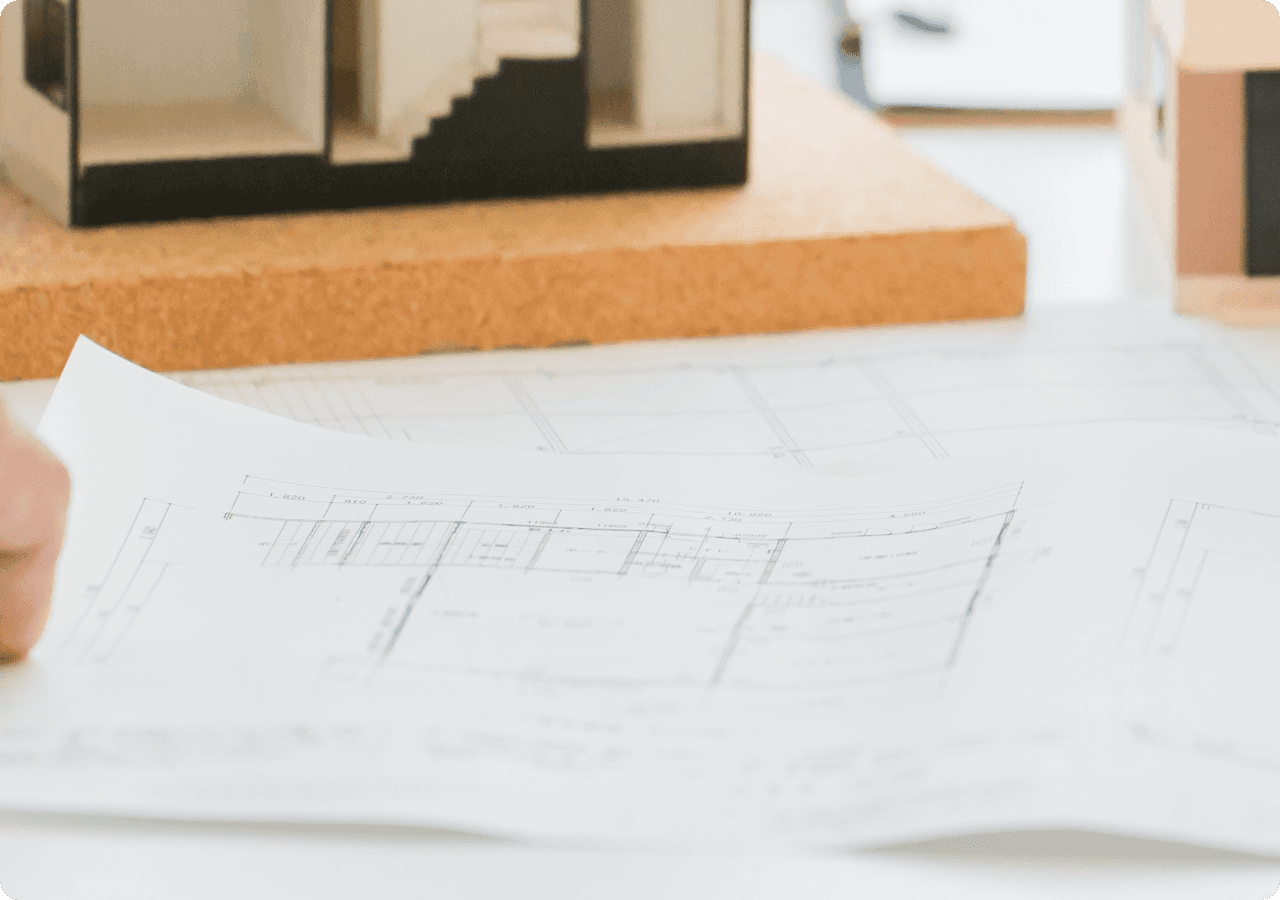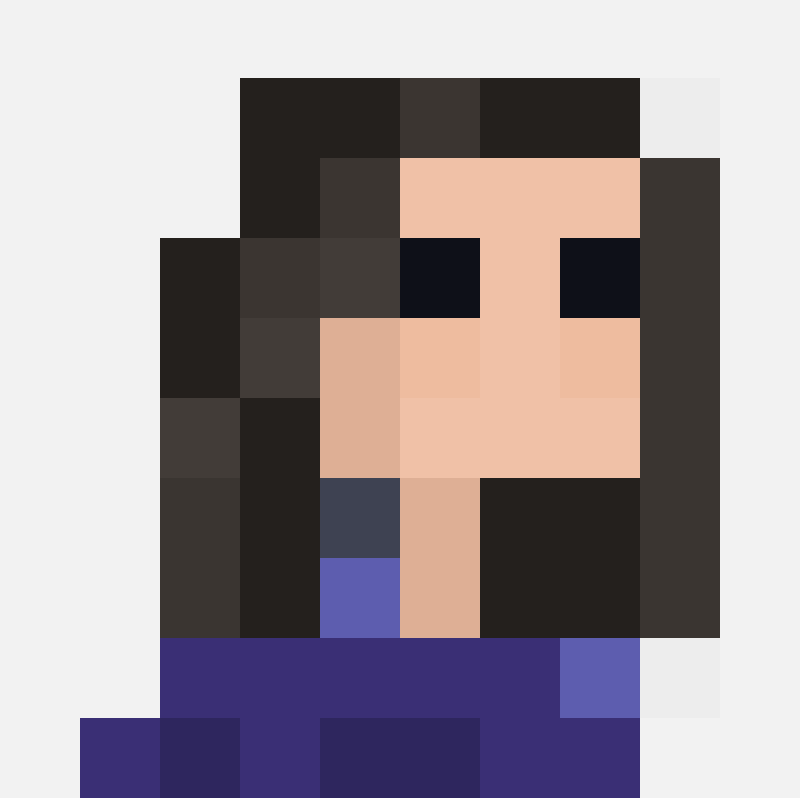Jessica Wyman
Updated: Apr 9, 2023
Easy Ways to Organize Project Data with Saved Views
Learn how to organize project data into sub categories or by tracking live field attributes.
Streamline Your Project Data with Layer’s Saved Views: A Quick Guide
Getting your project data in one channel can be hugely satisfying, especially with Layer's intuitive interface.
But, how do you organize it all so it's easy to access when you need it? And how do you make sure everyone is working from the same set of data?
Say hello to Layer's new Saved Views feature!
Here's how it works:
Click a Category and set up any kind of search, sort, or filter combination you need. This could be as simple as just showing "Rooms with Gypsum Walls" or as complex as "Coordination Issues assigned to Joe Smith created before October 1st".
Navigate to the "Saved Views" dropdown in the top navigation bar and save your configuration as a Gallery View or as our new "Table View". Once you press "Save", the view will be saved in the main left sidebar navigation to use anytime. It's that easy! Save as many views as you like.
Also, since Saved Views are visible project-wide, you can now keep your team on the same page without the confusion over which set of data everyone is viewing.
Need more ideas? Here are two key ways Saved Views make workflows smarter:
Concept 1: Creating Sub Categories within a Category
Saved Views can be used as Sub Categories for your Elements. Saved Views makes it easy to organize separate Elements by just one or many Field attributes.
For example, it's best practice to keep all of your rooms in one Category since you're likely capturing the same set of data for each room. But, what if you want to see only rooms on the second level? Or rooms with a particular wall, ceiling, or window type? Saved Views can be used to filter down these views. See the example below where we create a Saved View for rooms organized by their department.
Concept 2: Tracking an Active List of Anything
In this concept, Saved Views can be used to track a Field attribute that is constantly changing, such as task lists with complete and non-complete items.
Here you would create a Saved View for completed Elements and a Saved View for not completed Elements, making it easy for you to toggle and track your items so nothing falls through the cracks. See the example below where we track Coordination Issues by complete and not complete.
Here are a few more tracking workflows that use Saved Views:
1. Facility Audits: Track rooms or areas that have been inspected or still need to be inspected.
2. Design Coordination: Track questions or issues with your team and/or consultants that are resolved or still need answers.
3. FF&E: Track furniture or equipment that has been installed or still needs to be installed.
4. Punch List: Track items that have been completed or still need to be completed.
Want to use Saved Views on your project, but don't know where to start?
Sign up for a short demo or onboarding session using the calendar below. You can also always email us anytime at help@layer.team.