Files
Learn how to use Layer's File field to store and manage files like PDFs and images. Explore features like 360 photo viewing, file reordering, editing, and restoration.

Zach Soflin
Sep 24, 2024
The File field can store any kind of file such as .pdf, .jpeg, .png etc.
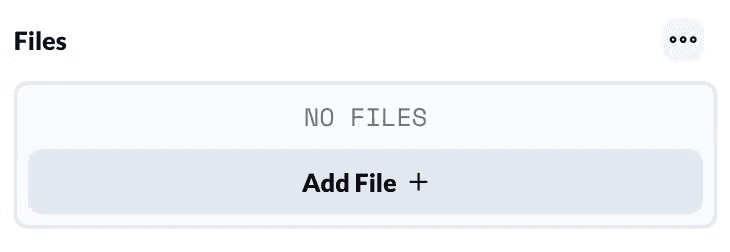
When uploading Files,
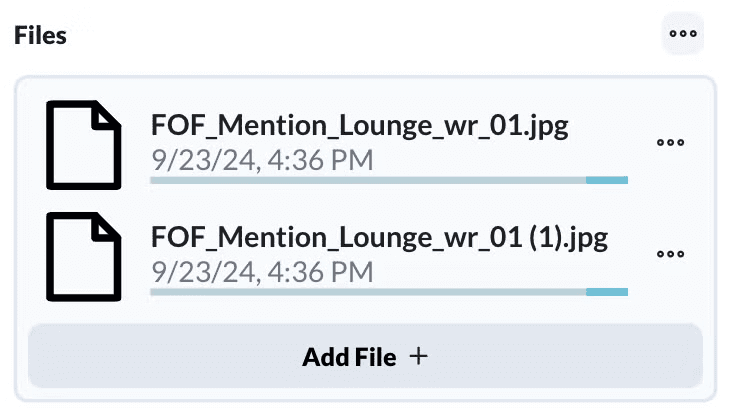
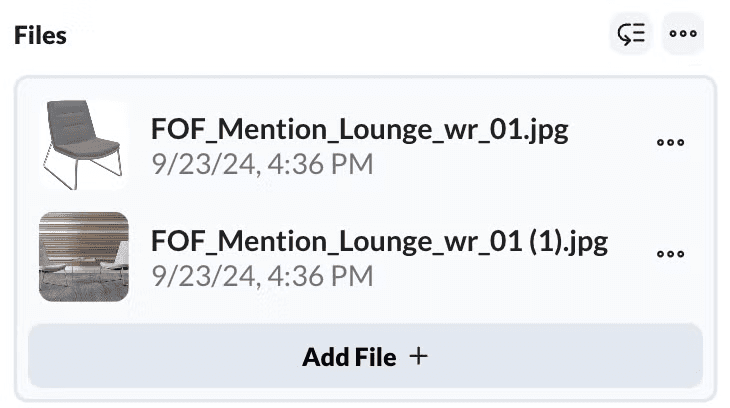
If a 360 photo is uploaded, Layer can detect this and enable a 360 photo viewer so you can pan around.
Reorder Files: When placing files on Document View reports, sometimes you may want to change the order of the photos. Also, sometimes you will want to only display the first file. You can click the button to change the order. Remember to click DONE REORDERING to save your changes.
File Tab: Files that are uploaded into the File field will also show in the Files tab of the element and in the Files section on yours sidebar.
Edit Field: Files that are uploaded (apart from .pdf’s loaded into Drawing View) have PDF editing capabilities when clicking Edit File. You can perform most functions available with other PDF editors.
Deleted Fields: Sometimes users may want to delete the file/photo but accidentally delete the entire field itself. There will be a warning beforehand, but even if the field is deleted, you will see that the photos can still be found in the Files tab on the element. To restore the deleted field, go to the bottom of your sidebar to the Activity section and click Revert change on the action.