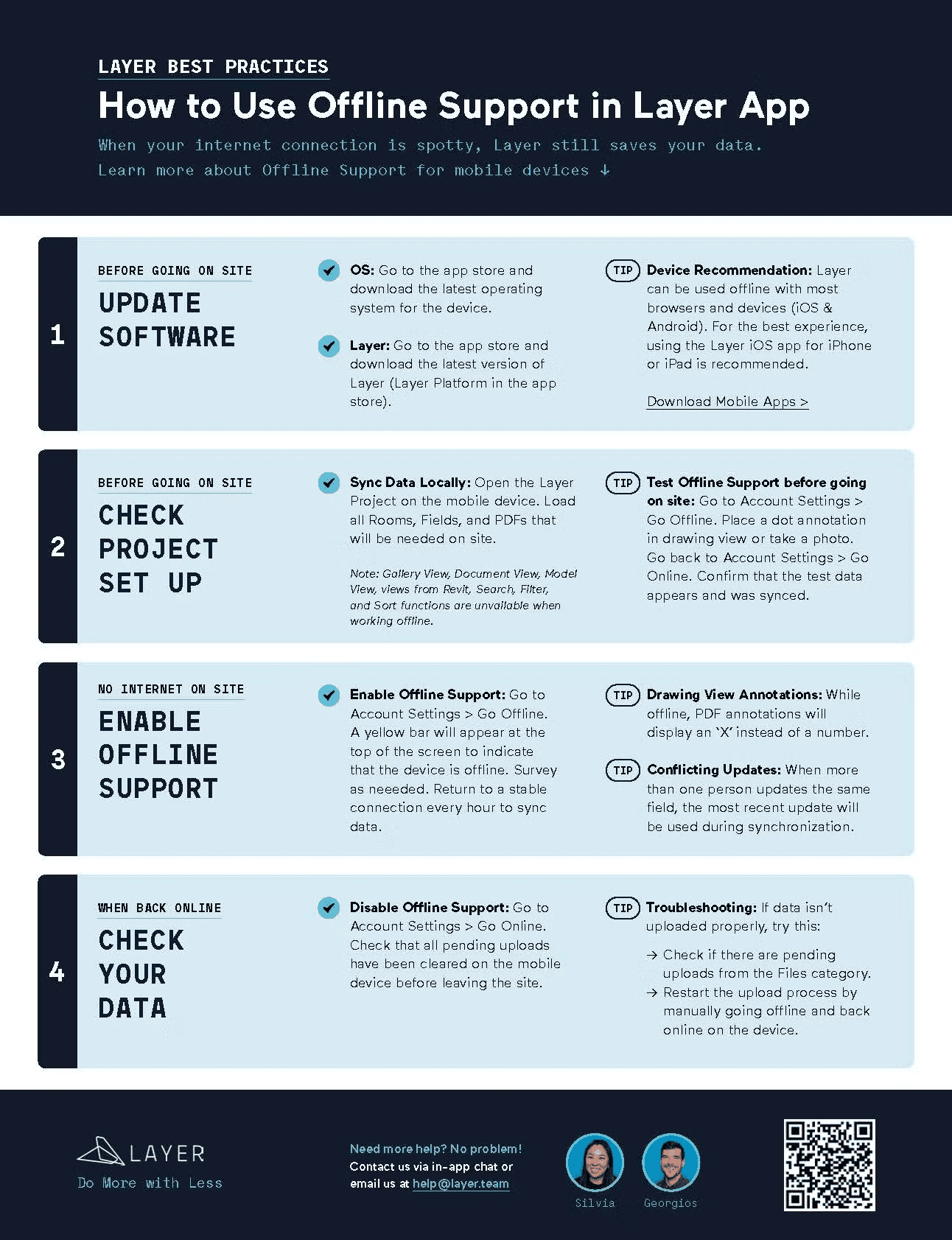Learn how to use Layer offline for uninterrupted data access and syncing. Follow tips for working without internet, managing syncs, and collaborating offline.

Zach Soflin
Monday, December 22, 2025
👍 Yes, you can use Layer offline when your internet connection is spotty or unavailable. Layer still saves your data in Offline Mode. See Tips for Using Layer in the Field for additional for collecting data.
Browser & Device Support
Layer can be used offline in any supported browser and device. For the best experience, we recommend using the Layer iOS app.
Limited Functionality
We are constantly working to improve and enhance the app's functionality in offline scenarios, but the following parts of the app require an internet connection and will be unavailable while offline:
Search within Categories
Apply Filter elements or Sort elements (Current Filters and Sorts will remain)
Views from the Revit model
Gallery, Document and Model Views (Drawing View pdf’s are available)
Going Offline
To work offline, in your User Settings menu, select Go Offline. This syncs your project data to your device before going offline, enabling you to access and make changes without an internet connection. Your work will be saved locally in the app.
👉 Note: It is recommended to use Offline Mode if you have bad service to ensure there are no issues with your data upload

To connect back, go to your User Settings menu and select Go Online. This will automatically sync your work to our servers for the rest of your team to access. You can also click the yellow bar at the top of the screen, where you will be prompted to Go Online.

Limited or No Internet Connectivity
If you lose or have no connection, Layer may continue to work, but response times may be slow, affecting data input and user experience. You may have limited access to unopened views and recently added data. This can also cause interruptions in syncing your work back to the cloud. When you regain connection, your work will continue to sync but to avoid any issues, we recommend selecting Go Offline if you have an unstable connection.
Working Offline With Your Team
While working offline, any category, element, or field data you add to Layer will be saved to your device. Once you go back online, the data is synced with our servers. In cases where you and another team member update the same field, the most recent update will be used during synchronization. This ensures that the latest information is captured, even when multiple updates occur while offline.
👉 We’ve created this PDF to share with your teams capturing our best practices for using Layer offline.