Learn how to update Revit parameters using Layer Automations and the Revit Add-In. Set triggers, queue changes, and sync parameter updates directly to your Revit model.

Zach Soflin
Monday, December 22, 2025
Introduction
While it is generally sufficient to store additional data about model elements directly within Layer using Fields, there are cases in which it makes sense to write data directly back into the Revit Model. Using Automations and the Revit Add-In, you can leverage information that you have collected within Layer Fields to update Parameters for your Revit Objects.
💡For supported Revit parameters read this section of our Model FAQs.
Create an Update a Revit Parameter Automation
To write a value to a Revit Parameter, set up an automation that has an action of type Write to a Revit Parameter.
To set up an automation, navigate to the Automations heading in the left sidenav and click Create New Automation.
Trigger Setup
Set up the Trigger according to when you would like the Revit Parameters updated. A typical workflow is to create a trigger of type When an Element Is Created in a Category, then select a Revit Model category as the category to watch for updated elements. You can then select field(s) to watch for changes on based on which fields you wish to write back to a Revit Parameter.
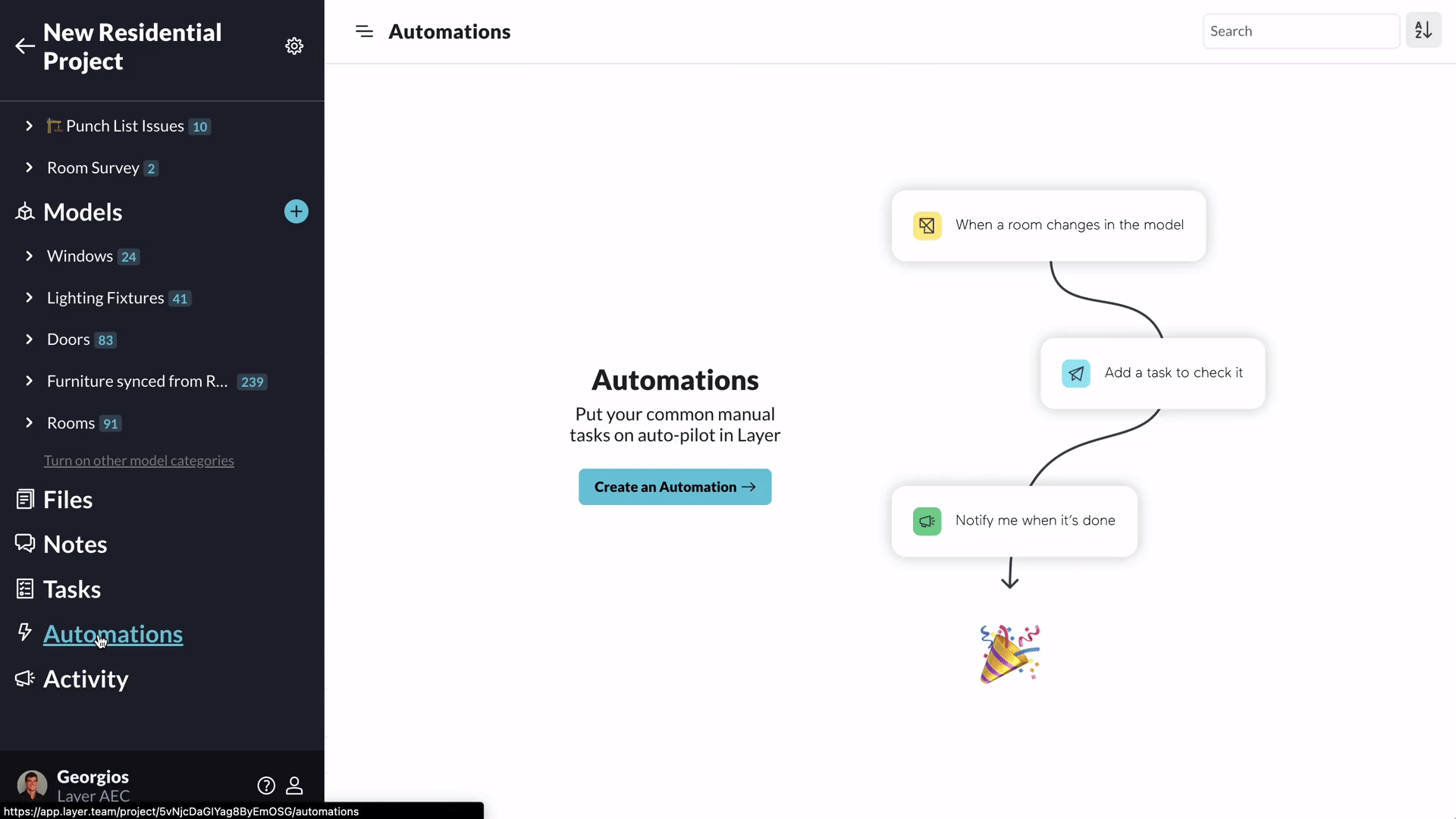
Action Setup
Set up the Action as an Update a Revit Parameter action. This action queues up values to be written to Revit Parameters when the automation is run based on the trigger. First, select the Revit Parameter to write to, then select the field from the triggering element is write as the parameter value.
💡 Currently, Layer supports writing to any Instance, Shared or Project Parameter. The parameters that are NOT supported are Type Parameters and Family Parameters.
After selecting the Value to Set from the Trigger Element, you will be shown an option indicating how many elements currently in your project will be effected by this automation. Leaving the checkbox selected will run the automation on all existing elements that match the criteria, thus effectively “back-filling” values to the Revit Parameters. All future changes will be handled by the automation.

View Pending Parameter Changes
When the Update a Revit Parameter Automation is run, parameter values are not immediately written back to the Revit model. They are queued up to be written to the model using the Revit Add-In.
To view all pending changes that have yet to be written, click on the Models heading in the left sidenav, then click on Details next to the model that you would like to view pending changes for, then click on the Param Sync tab.
All of the pending changes that have not yet been written to the model will be displayed. By clicking on the three dots icon next to the queued value, you can remove it from the queue. Multiple or all items can be removed from the queue by using the checkboxes on the left.

Sync Revit Parameters in the Revit Add-In
To actually write the parameter values back to the Revit Model, you will need to have the Revit Add-In installed. After opening the model where the pending changes are to be written to, click on the Layer heading in the Revit ribbon and select Sync Parameters.
The same list of parameter changes shown in the Param Sync pending changes in the app will appear as incoming changes. Clicking Accept Changes will write the values to the Revit model. 💡 For supported Revit parameters read this section of our Model FAQs.
