Learn how to invite users to your Layer project, add company users or external collaborators, assign permissions, and edit your project team roles easily from the dashboard

Silvia Lee
Monday, December 22, 2025
Add Project Users
Only Project Owners and Editors can add users to a Project. There are two kinds of users that you can add to your Project.
Company Users: This is where you invite and manage people within your company who have the same company email domain as the Company Account Owner. Anyone you add to the Project must already have a Layer account. Learn how to add new users to your Company here >
Collaborators: This is where you invite and manage people outside of your company. The Collaborator role can be for paid license users and free collaborators.
View our Project Roles & Permissions article for more information about the functionality that each role can perform.
To add a user, simply type in their email, assign them a role, then hit the “+” sign.
If the user does not have a Layer account, they will receive an invitation to create a Layer account via email. Once they are logged into Layer, the Project will appear under “Invites” on their Project Dashboard.
If the user does have a Layer account, they will receive an invitation to join your Project. The Project will appear under “Invites” on their Project Dashboard.
Click the Team option in the upper left corner to invite users to your project.

Add Company Users
1. Select from a list of Users who are already part of your Company.
2. Choose the User's permission level.
3. Press the ➕ Button to finish adding a Company User.

(Tip: Access can be revoked or changed by clicking the X next to a name.)
Add Collaborators (Outside of your Company)
1. Enter a new Collaborator's email address.
E-mail addresses can be comma separated to add multiple users at once!
(Tip: You can paste multiple, comma separated, email addresses into the Collaborator's box too!)
2. Choose the User's permission level.
3. Press the ➕ Button to finish adding a Collaborator.
(Tip: Collaborators can be paid or unpaid Layer users with limited editing capabilities. Learn more about Roles and Permissions here.)

(Tip: Access can be revoked or changed by clicking the X next to a name.)
The new team member will receive an invitation via email that looks like this👇
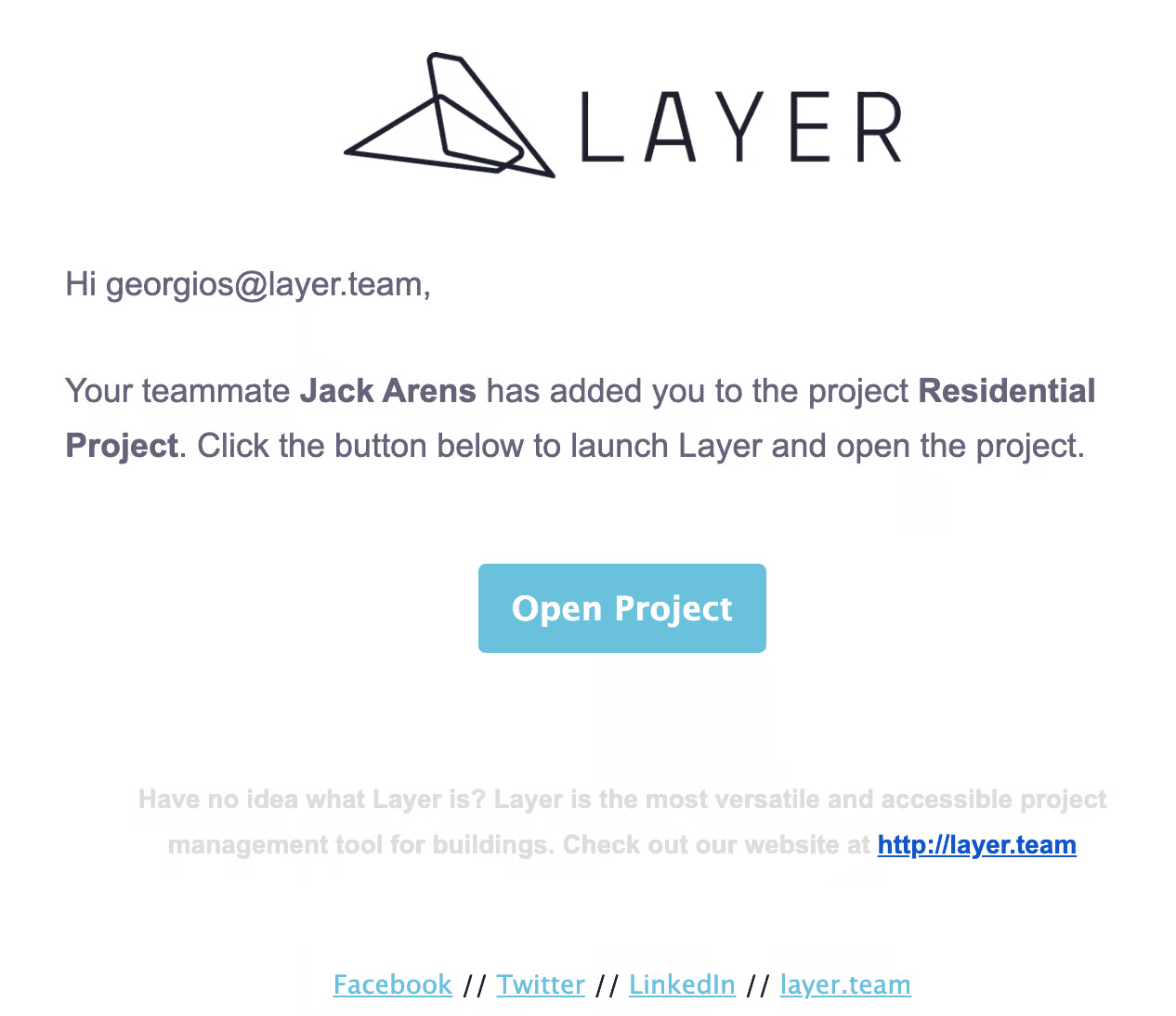
Edit Project Team
To change a user’s role, simply select the new role from the dropdown and Layer will automatically change permissions for that user. They will not receive a notification of this change.
FAQ
Q: Can I be added to all projects in the company?
A: Yes, please have your company admin let us know who should be auto added to all company projects. Our team can enable this from our end for you. This can be done for any user in your company and with any project role.
